FAQ
What’s my user name? It’s your library card
number.
Type in all the numbers from the back of your card, with no spaces.
What’s my PIN number?
Unless you change it, your PIN number is automatically the last four digits of your phone number.
Can I renew my books online? Sure.
How many times? Materials can be renewed up to three times.
How do I place a hold? Just log
in and search for the item you want to put on hold.
We’ll call or email you (depending on your preference)
when it’s ready for you.
After notification, we’ll hold it seven days for your pick-up.
How do I search the catalog? Here you go.
Can you tell me if I’ve already checked this book out?
No. But you can set the computer to tell you.
Can I see what books I have out? Here’s how.
How to Search Our Catalog
Here’s the home screen. We’ve added the boxes lined in red to show you some options.

All formats. Use this drop-down box to limit your search to a particular type of material.
Keyword. Use this drop-down box if you know information about a specific book you want.
Otherwise, just search under ‘keyword.’
You can make your search even more precise by not searching on this screen at all. Instead, click on “Advanced Search” like this:

Your Account. In the upper right-hand corner is a link to log in to your account information. You’ll need to type in the numbers on the back of your library card (with no spaces) and your PIN number.
What’s my PIN number? I don’t have a PIN number!
Unless you change it, your PIN number is automatically the last four digits of your phone number.
Once logged in, you’ll see a summary of your activity in the upper right of the screen, and all these tabs:
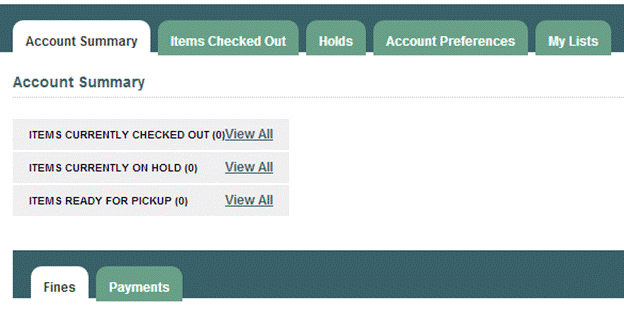
Items checked out tab: a list of your current books out. You can check the boxes by the titles and renew your books, if you want. There’s also a tab here that says “Check Out History.” This is a function you can turn on if you want the computer to keep a list of all the books you check out. To turn it on, go to Account Preferences, and choose the Search Preference tab. On that tab is a box to check that says “Keep history of checked out items?”
Holds tab. See items you have on hold; also, you can Suspend or Activate holds (if you’re going on vacation, for example), or cancel a hold. To place a hold, look up the item in the catalog, click on the title, and to the right there’s an option to put it on hold. (You must be logged in for this to work.)
Account Preferences tab. Change your password/PIN or your email address, (by giving us an email address, you’ll automatically get e-mails a few days before your items are due) tell us how to notify you of holds, and more.
My Lists tab. This is a neat way to keep track of items you want to check out, have checked out, your favorites… anything you can think of. You can choose to keep your lists private or public. To put an item into one of your lists, you look it up in the catalog. Click on the title, and to the right there’s an option to Add to My Lists. (You must be logged in for this to work.)